Configuring the Bulletin Board
The bulletin board contains bulletins which keep Analysts and Users up to date with events and news that may impact them. One of the system administrator responsibilities is to configure the bulletin board and define bulletin priorities.
You can:
- enable auditing of bulletins, which will track changes to bulletins, recording the date of the change, the name of the analyst who made it and the action undertaken
- enable version control, which instructs the system to track and store versions of objects attached to bulletins when these versions are updated
- define the priorities analysts can assign to bulletins when they create them.
Configuring the Bulletin Board Settings
Before you start
You must have Bulletin Board Setup selected on the Admin tab of your General Access Security Role. Changes to priorities will not affect existing bulletins.
- Select
 and then Admin. Alternatively, select the arrow on the Admin button
and then Admin. Alternatively, select the arrow on the Admin button  .
. - Select System Administration. The System Administration window is displayed, with a menu of options available
 . In the Explorer pane, expand the Bulletin Board group
. In the Explorer pane, expand the Bulletin Board group 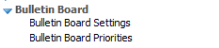 , scrolling down if necessary.
, scrolling down if necessary. - Select Bulletin Board Settings to display the Bulletin Board Settings window
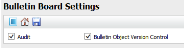 .
. - Select or deselect the checkbox(es) for:
- Select
 to save the changes. Provide the Change Reasons if prompted to do so.
to save the changes. Provide the Change Reasons if prompted to do so.
| Audit | to enable auditing of bulletin board entries and the Audit option on the Bulletin Explorer pane. |
| Bulletin Object Version Control | to enable Object Versioning for objects attached to bulletins. Selecting this option enables the Bulletin Object Cancel option in the Bulletin Board Security Role window. |
Setting Bulletin Board Priorities
You can create priorities available for bulletins, change their order and delete one or more if necessary. To ensure consistency in your database, priority names should only be changed when no analysts are logged on.
Before you start
You must have Bulletin Board Setup selected on the Admin tab of your General Access Security Role. Changes to priorities will not affect existing bulletins.
- Select
 and then Admin. Alternatively, select the arrow on the Admin button
and then Admin. Alternatively, select the arrow on the Admin button  .
. - Select System Administration. The System Administration window is displayed, with a menu of options available
 . In the Explorer pane, expand the Bulletin Board group
. In the Explorer pane, expand the Bulletin Board group 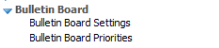 , scrolling down if necessary.
, scrolling down if necessary. - Select Bulletin Board Priorities to display the Bulletin Board Priorities window:

- To add a new priority, select
 . A row is inserted in the browse table, key the name into the Name list.
. A row is inserted in the browse table, key the name into the Name list. - To change the order of the priorities, select an affected priority and use the
 or
or  buttons to move it up or down in the displayed list.
buttons to move it up or down in the displayed list. - To make a priority the default, use the
 button to move it to the top of the list.
button to move it to the top of the list. - To delete a priority, click to highlight it. Select
 . If you attempt to delete the system default, you will receive a warning message.
. If you attempt to delete the system default, you will receive a warning message. - Select
 to save the changes. Provide the Change Reasons if prompted to do so.
to save the changes. Provide the Change Reasons if prompted to do so.
You cannot reverse this procedure. If you delete a priority by mistake, you have to re-create the entry by creating a priority.