Changing Your Partition
Some systems are divided into partitions. You may have access to more than one partition, depending on how your system is partitioned and your access rights. If you can access several partitions, you can swap between partitions.
Selecting a Different Partition
If you can access several partitions, you will see a small drop down box to the right of the vFire Core wrapper 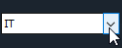 . Initially, it will display the default partition set by your system administrator. To change the partition you are working in, click the arrow to display the contents of the drop down list, and select the partition you want.
. Initially, it will display the default partition set by your system administrator. To change the partition you are working in, click the arrow to display the contents of the drop down list, and select the partition you want.
Alternatively, select  and then Admin. From the submenu, select Change Current Partition
and then Admin. From the submenu, select Change Current Partition  . A dialog box appears listing all of the partitions to which you have access. Select the partition and select OK to apply the changes.
. A dialog box appears listing all of the partitions to which you have access. Select the partition and select OK to apply the changes.
Using either method, the selected partition will remain your active partition for the rest of the session, or until you change it again. Once you log out and log back in again, your default partition is displayed once more. Your default partition can be changed by the system administrator in your person details.