Rules Builder
The rules builder is a common interface which provides the ability to define conditional clauses or rules in vFire Core and to perform or automate complex functions.
You can use the rules builder in various areas, including:
- Configuring fields in the Designer
- Setting up AI Ops rules
- Mapping fields for updating by Manage CMDB Task transactions
- Mapping fields through the Integration Platform
- Search filters for QD fields on submission screens in vFire Self Service
- Criteria for IPK Workflow Rules
The Rules Builder allows you to build rules based on the following field types: Text , Numeric, Drop Down, Single Value QD, List Box, Checkbox and Date. It can be used on custom fields.
It does not support fields of type Text Area, Multiple Value QD or Multi-Select.
Using the Rules Builder
The Rules Builder window looks much like this when you first open it - 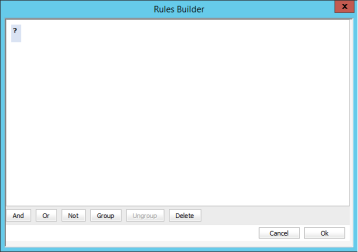 .
.
To build a rule:
- Provide a name for the rule if you are creating a new rule and the window contains the required field.
- Select the question mark in the editing box.
- Select the field selector button to view a list of all possible values from a multi-tiered list. The values shown in the left-hand list of criteria depend on the context in which you are using the rules builder.

- Make your selection (such as Call Priority, User, etc).
- Select an operator (that is, equal (=), less than (<), greater than (>)) from the list that appears automatically. The operators you can pick depend on the item you selected.
-
Select the final part of the criteria (such as, High, Smith, etc) from the next field.

- Add further criteria by selecting the And, Or or Not buttons.
- Group your criteria if necessary using the Group button. This will insert parentheses around the selected part of a statement. Those criteria contained within the parentheses are evaluated first and the result then processed as part of the entire statement. Otherwise, Not statements will be evaluated before And, and And before Or.

- When done select OK to save your rules.
The items you can select are filtered to show relevant fields of the same data type as the selected field. If an item is not available for selection it is shown in italics allowing you to expand the next tier in a multi-tier list to choose an item from a lower tier.
For more examples of building rules in Designer and other areas of vFire Core, refer to the relevant topics.
Top Tips
- Make sure your Rule name is unique.
- Be careful with your logic – don’t make a field required while it is hidden or read-only!
- Rules you create for a screen will also be available for any child screens, should you wish to use them.